
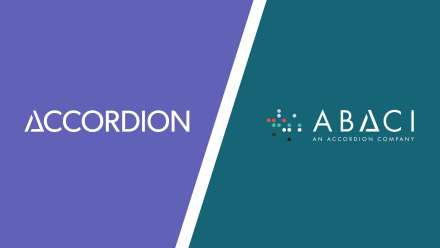 Better Together.
Better Together.
ABACI is officially part of Accordion, the leading private equity-focused financial consulting and technology firm.
What does this mean for you? We’ll continue to provide best-in-class enterprise resource planning and enterprise performance management solutions, but you can now turn to us for a full suite of people, process, and technology-related capabilities. As part of Accordion, our services span the Office of the CFO across every stage of company growth.

