Talking Tech: How to Set Up NetSuite Saved Search with Age in Days Function
Let’s Talk Tech.
Accordion’s “Talking Tech” series explores how different CFO Technology solutions can empower finance functions to support organizational strategic initiatives – by implementing business process recommendations, optimizing operations, and capitalizing on value creation opportunities.
Now, let’s take a look at NetSuite in the context of setting date results to Function Age in (Days, Months, or Years).
Setting date results to Function Age in (Days, Months, or Years) can be very beneficial to anyone in need of results filtered in days, months or years in the past. Age in Days Function can be added to ANY date field. A great example of this feature is setting a saved search as a Custom Search Portlet on your dashboard and using a “Transaction” saved search with “Age in Days” on the Last Sales Order Date Results. Highlighting can then be used to add priority. This will allow you to track Customer Sales on the dashboard that could otherwise be forgotten.
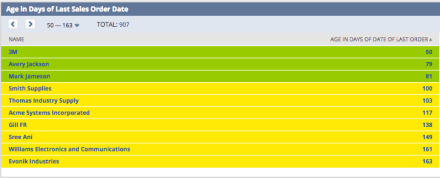
Create the Saved Search
1. Create a Saved Search
In our example, we create a transaction saved search to check customers last sales order date.
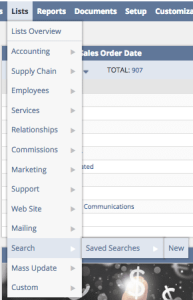
2. Configure your Transaction Search Filters
We are looking for all Sales Orders generated before YESTERDAY.
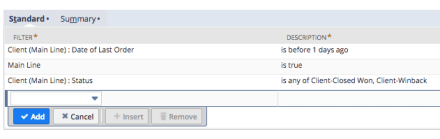
3. Configure your Transaction Search Result
We are using Age in Days function against Date of Last Order field. You can apply this function against any date field depending on the purpose of your search:
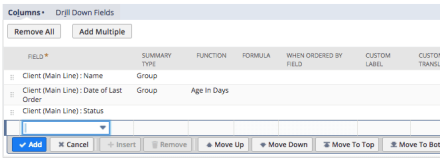
4. Add (Summary) Highlighting:
Make sure to select “Highlight if…(Summary)” when you want to highlight Grouped Results.
We are highlighting all customers who haven’t ordered in 3 months in Yellow and all customer who have ordered within 3 months in Green.
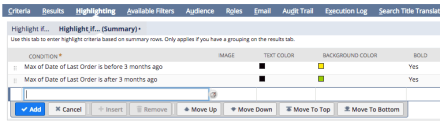
Create the Dashboard Portlet
1. Add a Custom Search Portlet:
We add a Custom Search Portlet to display the results of our search on our home dashboard.
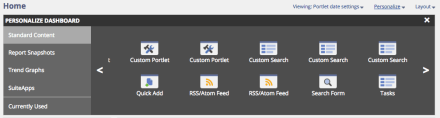
2. Configure the Portlet:
Under “Search” we choose the Saved Search we want to be displayed in the portlet:
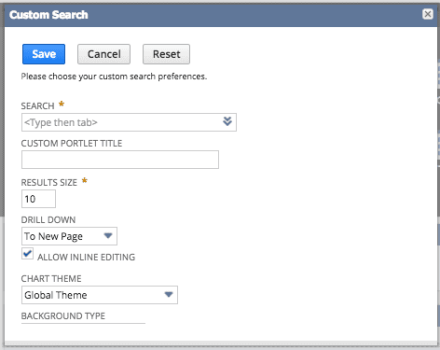
Extended Functionality:
- Age in Days can be used in any saved search to apply similar functionality.
- Inventory Items that are out of stock can be sorted by Age in Days to give priority
- Highlighting can be applied to high priority Customers who haven’t ordered in X amount of days, months, or years.
These type of reports are quick to build and easily deployed to management team.

